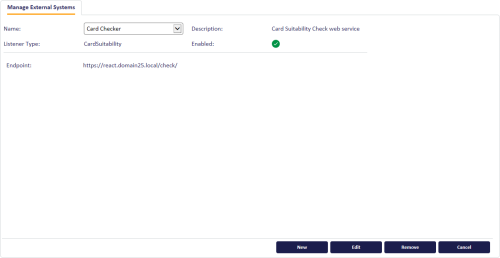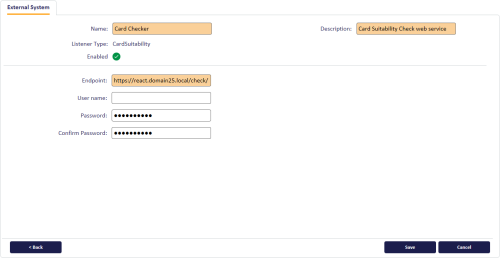27.2 Setting up an external system for card suitability
Once you have created and installed a web service to check the suitability of your devices, you must configure MyID with the details of this service using the External Systems workflow.
To set up an external system for card suitability:
-
From the Configuration category, select External Systems.
You can also launch this workflow from the Connections and Notifications section of the More category in the MyID Operator Client. See the Using Connections and Notifications workflows section in the MyID Operator Client guide for details.
-
Click New.
-
From the Listener Type drop-down list, select CardSuitability.
The required details of a card suitability checker web service appear.
-
Complete the following details:
-
Name – Type a name for the external system.
-
Description – Type a description for the external system.
-
Enabled – Select this option to enable or disable the external system. If you disable the external system, MyID does not attempt to call the card suitability check web service, and automatically allows any device to be used.
-
Endpoint – type the URL of the web service. For example:
https://myserver.example.com/checker/
Note: This URL must be accessible from the MyID application server.
-
User name – If you are using basic authentication, type the user name you configured for the web service. If you are using anonymous authentication, leave this field blank.
-
Password – If you are using basic authentication, type and confirm the password for the account you configured for the web service. If you are using anonymous authentication, leave these fields blank.
-
-
Click Save.
-
Restart the Edefice_BOL component to ensure that MyID is working with the updated configuration.
To restart the component:
-
On the MyID application server, open Windows Component Services.
-
Expand Component Services > Computers > My Computer > COM+ Applications.
-
Right-click Edefice_BOL, then from the pop-up menu click Shut down.
The component will restart automatically the next time it is needed.
-
-
Recycle the MyIDWebService application pool:
- On the MyID web server, in Internet Information Services (IIS) Manager, select Application Pools.
- Right-click the MyIDWebService application pool, then from the pop-up menu click Recycle.
Important: Do not create more than one connection to a CardSuitability external system.
27.2.1 Enabling and disabling the card suitability check
You can disable the card suitability check by setting the Enabled option for the external system to No ![]() .
.
When you disable the external system, MyID does not attempt to call the card suitability check web service, and automatically allows any device to be used.
To enable or disable the card suitability check:
-
From the Configuration category, select External Systems.
You can also launch this workflow from the Connections and Notifications section of the More category in the MyID Operator Client. See the Using Connections and Notifications workflows section in the MyID Operator Client guide for details.
The External Systems screen appears.
-
From the Name drop-down list, select the card suitability checker external system that you previously set up.
-
Click Edit.
The Edit External System screen appears.
-
Set the following option:
-
Enabled – Select this option to enable or disable the external system. If you disable the external system, MyID does not attempt to call the card suitability check web service, and automatically allows any device to be used.
-
-
Click Save.
-
Restart the Edefice_BOL component to ensure that MyID is working with the updated configuration.
To restart the component:
-
On the MyID application server, open Windows Component Services.
-
Expand Component Services > Computers > My Computer > COM+ Applications.
-
Right-click Edefice_BOL, then from the pop-up menu click Shut down.
The component will restart automatically the next time it is needed.
Note: If you also change the value in the Endpoint field, you must also recycle the MyIDWebService application pool:
- On the MyID web server, in Internet Information Services (IIS) Manager, select Application Pools.
- Right-click the MyIDWebService application pool, then from the pop-up menu click Recycle.
-